XFCE transparent desktop icons text background
Posted: 2012-08-15 Filed under: desktop | Tags: xfce 10 CommentsTo make the XFCE desktop icons text background transparent create this file in the $HOME directory: ~/.gtkrc-2.0 (or check if it already exists!) and put the following in it:
style "xfdesktop-icon-view" {
XfdesktopIconView::label-alpha = 0
base[NORMAL] = "#ffffff"
base[SELECTED] = "#5D97D1"
base[ACTIVE] = "#5D97D1"
fg[NORMAL] = "#ffffff"
fg[SELECTED] = "#ffffff"
fg[ACTIVE] = "#ffffff"
}
widget_class "*XfdesktopIconView*" style "xfdesktop-icon-view"
Log out and in. Colour codes can be changed. The above looks good for darker background:
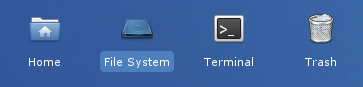
Hint is from here.
UPDATE (01 Jul 2015): for alternative settings that make the icons text semi-transparent, check this newer post.
EDIT (22 May 2016): Added a reminder that the file may be already present. Thanks to Jeremy. Also, I noticed that the code above had two .gtkrc-2.0 examples merged as one. Now it is fixed. I apologize for the confusion.

thanks a lot :)
In what file format am I supposed to save that code?
Create a plain text format file in your home directory, with the code contents from above. Save the file with the name .gtkrc-2.0 (note the dot, it will be a hidden file).
[…] Ref: https://slackalaxy.wordpress.com/2012/08/15/xfce-transparent-desktop-icons-text-background/ […]
[…] Ref: https://slackalaxy.wordpress.com/2012/08/15/xfce-transparent-desktop-icons-text-background/ […]
Thanks ;0
[…] make the XFCE desktop icons text background semi-transparent (as opposed to fully transparent) create this file in the $HOME directory: ~/.gtkrc-2.0 and put the following in […]
Tried a similar solution on another website before finding this one. This is the only one that worked for me.
If you’re new to Linux like me, you might not realize the file already exists in some distros. To be on the safe side, open your Home folder (mine is an icon the desktop), right-click inside and select “Open Terminal Here”. Note, I am using Linux Lite here. In the terminal, type:
sudo nano .gtkrc-2.0
Copy the code/text at the top of this page and paste it under the existing text if any is present. Hold Ctrl and press O (the letter). Just press enter to save the file with its existing name. Close the Terminal and reboot.
thank you jeremy it worked